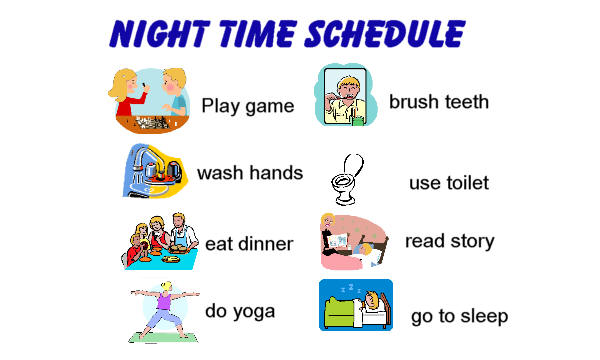Chapter 14 Focus Questions
1. How can assisitive technology serve as a reasonable accommodation for students with disabilities in college?
AT can be used to help college students during classes and testing situations and in completing assignments.
- a student is unable to take notes they may use a SmartPen to record lectures.
- student that cannot hear or understand lectures may be given a Sign language interpreter
- students that need to asscess the internet can be provided screen maghifications, screen reading, or text-to-speech applications.
5. How can apps for the iPhones, iPod Touch, and other handheld devices be used to provide visual supports for students with severe disabilities?
Visual supports can make use of any of the symbol systems such as line drawings or tacile symbols. Visual supports can be created by taking digital photos of the actual student in each environment or completeling each step in an activity. (Example: Sample talking picture schedule, created with the iPrompt app.)
Wednesday, April 24, 2013
Module 4
Chapter 12 Focus Questions
3. What type of strategies can teacher use to overcome “learned helplessness”?
Teachers
should allow the student to make his/her own choices whenever possible. Doing
this will allow the child to use the augmentative communication system.
Teachers
can build a daily expectation of communication through specific activities.
Teachers
can create a brief report and have the child communicate this to the parents on
a daily basis.
Teachers
should allow natural consequences to occur and also provide avenues for repair.
4. How can augmentative communication be integrated into the IEP?
The
students’ academic goals and objectivies should assume that his or her
participation and evaluation will be achieved through the use of the
augmentative communication system. Augmentative Communication evaluations should
be component of the program development process and must be carefully
considered for all nonspeaking students.
5. Why is it important to support the use of augmentative communication
systems at home and in the community?
Family is a large and crucial
importance in this type of process. The development of augmentative
communication between school and home is critical and can impact the success of
the student. Using the systems in other places will reinforce the communication
skills learned in school and will help generalize them in other settings.
6. How can a students’ augmentative communication system be designed to
meet the communication demands of home and the community?
At
home the students’ training should be provided to the family. The entire family
should always be included in the evaluation of the process. School personnel
must also provide direct instructions to parents.
In the Community, teachers, specialists and anyone that is
one board with the students case should be included. When placed in a
particular setting, the devices can be programmed to ask specific questions,
and guests can answer them. This will allow the child to interact with people
other than direct family members.
Module 4
Chapter 5
Focus Questions
3. What key
questions should be considered when selecting educational apps to meets
students’ goals and objectives?
Key questions
that are considered are the following:
What is the intended outcome of the
use of the educational application? For example, is it meant to strengthen math
skills in problems solving or is it meant to build speed and accuracy with
basic math facts.
Is the educational application
likely to fulfill its stated purpose? For example, if the stated purpose of the
activity is to build problem- solving skills, does it provide the explanatory
feedback needed to do so or simply assess whether or not problems are solved
correctly?
Can the educational application be
used as an alternative to traditional classroom activities to enhance students’
participation? For example, will students learn as effectively using online
math manipulatives as they would using traditional manipulatives.
4. What
kind of educational applications can be used to address automaticity/ math fact
fluency?
FASTT Math(Fluency and Automaticity
through Systematic Teaching with Technology) is one application that helps
students acquire math fluency. The program measures response time and will
provide the student with work at their level (this level is based on their
response time). The goal is to strengthen the memorization of facts so students
do not have to rely on counting.
Timez Attack (Big Brainz) is an application
that has high tech video games which focus solely on multiplication (2-12 times
tables).
Arcademic Skill Builder is a program
designed to enhance automaticity in addition and subtraction, multiplication,
division, integers, fractions, and ratios. The games are designed to be played
by 1-4 players online. The speed of the game can be controlled (slow, normal,
fast) so the player can work at his/her own level.
5. What
kinds of technology tools can be used to address visual-spatial or motor
control difficulties?
Virtual Pencil (VP) is software that
is geared toward students who have difficulty operating a pencil effectively.
This program allows students to solve problems that are similar to holding a
pencil. The application offers speech feedback (for blind students), and
tutorial mode (the “tutor” tells the students where they are in the problem,
and which steps need to be done).
Virtual Pencil (VP) Algebra includes
most of the features VP has, but uses terminology such as square root of,
quantity squared, and exponent.
Number Navigator is a math processor
that creates mathematics expressions and equations. This is a free program and
it also has features to change color font, and font size.
National Library of Virtual
Manipulatives
Computing Technology for Math
Excellence
Internet 4 Classrooms
Conceptual Math
Virtual Laboratories in Probability
and Statistics
7. What
kinds of loew tech and mid tech adaptations can assist students with
disabilities in completing math assignments?
For a Low
tech device, Onion Mountain Technology markets fraction rubber stamps, a manipulative
number line, laminated addition and multiplication tables, and a special rulers
that has transparent overlays to help students understand relationships between
units of measure
For a Mid Tech Devices, The coin abacus and coin-u-lator
contains keys that take the shape and size of coins. They are designed to teach
basic money and counting skills
Tuesday, April 16, 2013
Module 3 / Web Resources
Below are multiple web resources that can and are used for Asisstive Technology
Writing Process
Writing Process
Even the most experienced, talented writers do not create quality writing by picking up the pen only once. Well-written material is an accumulation of 5 writing steps: pre-writing, drafting, revising, editing and presenting. Often times the writer has to return to a previous stage to change or develop. Some ways for teachers to teach the writing process is to use technology. The website above is beneficial for students with reading and/or writing problems or typical students. These types of websites are very organized and have many different resources. The website includes lesson places, interactive activities, mobile apps and printouts.
Graphic Organizers
For visual mapping, outlining, writing and making presentations, use Inspiration® 9, the ultimate thinking and learning tool. Brainstorm ideas, structure your thoughts and visually communicate concepts to strengthen understanding with the Diagram and Map Views. To take notes, organize information, and structure writing for plans, papers and reports, use the integrated Outline View to focus on main and supporting ideas and to clarify thinking in written form. With Inspiration's Presentation Manager, transform your diagrams, mind maps and outlines into polished presentations that communicate ideas clearly and demonstrate understanding and knowledge.
MindView provides you with detailed curriculum-aligned templates for Language Arts, the Sciences, and Social Studies. These allow you to implement MindView easily in the classroom or at home. The templates can be copied, edited, customized and saved. These curriculum-friendly templates are supported by several hundred high quality clipart images that have been specifically created to match the templates.
Word Processing for Drafting
http://www.ldresources.org/?p=171The LD Resources web site has been providing information for people with learning disabilities and people who work with people with learning disabilities since 1995. It started as a place for Richard Wanderman (site founder) to share handouts with people in digital form and since then has grown to include hundreds of articles by Richard and dozens of other authors on all aspects of learning disabilities. The site now contains lists of tools, schools, organizations and professionals and other resources for the LD community as well as new articles and commentaries.
The DonJohnston website is useful for many different language subjects, reading, writing and phonics. Their “Wordmaker” supports students at their own individual pace and provides enrichments practice in the essential reading and spelling skills that have impact. Talking word processors are great for students with reading and writing disabilities.
Word Prediction
http://www.goqsoftware.comWhether installed on a single computer in school, at home, at work, or on all computers in an organization, users get the best of both worlds to address their unique challenges in reading and writing. For many, learning to write and then learning to write well is a huge anxiety driver, enough so that students refrain from practicing to write altogether. If unaddressed, many business professionals will carry the same anxiety into the office when writing something as simple, but important, as an email. The combination of wordQ+speakQ enables all individuals to develop stronger reading, writing and proofreading habits.
http://www.cricksoft.com/us/products/tools/writeonline/default.aspx
WriteOnline is the innovative writing tool for schools and colleges. Word prediction, great quality speech, and the unique Wordbar help students of all abilities to achieve their full potential. The product works by predicting the words as you type, making sure the words fit the context. This can help improve student confidence and success rate! This product could be beneficial for many different kinds of learners, especially learners who have difficulty with writing, spelling, grammar, and poor handwriting.
Speech Recognition
http://www.nuance.com/dragon/index.htm
Dragon Speech Recognition Software makes it wasier for anyone to use a computer. You talk, and it types. Use your voice to create and edit documents or emails, launch applications, open files, control your mouse, and more. Quickly and easily capture your thoughts and ideas while Dragon helps you get more done faster. All that is needed is a computer and a high-quality microphone.
http://www.nuance.com/dragon/index.htm
Dragon Speech Recognition Software makes it wasier for anyone to use a computer. You talk, and it types. Use your voice to create and edit documents or emails, launch applications, open files, control your mouse, and more. Quickly and easily capture your thoughts and ideas while Dragon helps you get more done faster. All that is needed is a computer and a high-quality microphone.
http://www.goqsoftware.com/product-details/speakq/
SpeakQ can be used to write short assignments or longer assignments. The SpeakQ plug-in lets you type the words you know and use voice to text to say the ones you don’t. Speech recognition helps you write everything you say from single words to entire paragraphs It offers suggestions for words you have difficulty pronouncing. It train its voice recognition to understand your voice, with no reading required.
SpeakQ can be used to write short assignments or longer assignments. The SpeakQ plug-in lets you type the words you know and use voice to text to say the ones you don’t. Speech recognition helps you write everything you say from single words to entire paragraphs It offers suggestions for words you have difficulty pronouncing. It train its voice recognition to understand your voice, with no reading required.
Text-to-Speech
http://nextup.com/TextAloud 3 is Text to Speech software for the Windows PC that converts your text from MS Word Documents, Emails, Web Pages and PDF Files into natural-sounding speech. You can listen on your PC or create audio files for use on iPods, iPhones, and other portable audio devices. TextAloud 3 even has automatic iTunes syncing. It saves time and get more done by listening while you exercise. It helps those with dyslexia or other reading disabilities improve reading and comprehension by listening to text while viewing it. Business people, students at all levels, writers, lawyers, second language learners, and more find TextAloud 3 to be an essential tool they use daily
SPELL-2 is part of the Write:OutLoud, it is the only spelling assessment tool that determines why a student misspells words and recommends the type of word study instruction needed to improve spelling and decoding skills. Students receive targeted, individualized goals for instruction that have been proven to improve both spelling and reading performance. SPELL-2 makes data-driven recommendations for instruction in five key areas:
· Phonological awareness
· Phonics
· Vocabulary
· Word parts and related words
· Mental images of words
Tuesday, March 26, 2013
Expressive Communication
What is Expressive Communication?
Expressive communication involves sending a message to another person to make something happen or to stop something that is already happening.
Children and youth who are deaf-blind are able to express themselves in many different ways. Parents, siblings, and service providers must be responsive to their varied forms of communication.
Below are three prime examples of what a student or teacher can use for a student struggling with Expressive Communication
Break Cards, break cards tell someone that the student needs a break or time out from an activity or the the classroom.
Expressive communication involves sending a message to another person to make something happen or to stop something that is already happening.
Children and youth who are deaf-blind are able to express themselves in many different ways. Parents, siblings, and service providers must be responsive to their varied forms of communication.
Reasons to Communicate at an Early Age
Register Protest or Rejection
- Don't touch me!
- I don't like that!
- I don't want another bite!
- Stop doing that!
- Gain Attention
- Mama
- Hey, here I am look at me!
- Come over here!
Request Continuation
- I want another bite.
- More bouncing, please.
- I need more work.
- I want to play ball some more.
Make a Choice
- I want chocolate milk (not more food).
- I'd like a hamburger (not a drink).
- I need a break from my work.
Reasons to Communicate at a Later Age
Greet Someone; Make Social Comments- Hi
- Bye
- Thank you
Make Offers
- Would you like some?
- Here, have some of mine.
Below are three prime examples of what a student or teacher can use for a student struggling with Expressive Communication
Break Cards, break cards tell someone that the student needs a break or time out from an activity or the the classroom.
Choice Cards allow the student to have a "choice" on what they want to eat, play with, or do.
Students use Past Event Cards to help communication
with others throughout their day. It helps the student be able to share events
that took place during the day with friends and families.
Here is an example a student with a past event
card might do at school.
At
the end of the day, the teacher or teacher's aide asks the student one question
about the day
What
letter did we talk about today?
What was for lunch in the cafeteria?
What
did you make in art?
What
book did we read?
The student answers the question. If the
student cannot answer the question, the teacher prompts an appropriate answer.
The teacher writes the question on a note card, with the answer on the back, and indicates if the answer was prompted.
When the student goes home, his parents say hi, take the note card out of his backpack and ask those questions.
Receptive Communication
Receptive Communication is
the process of receiving and understanding a message. It is often difficult to
determine how a child who is deaf/blind receives a message. Think about living
in a world where you cannot see or hear what is going on around you. If we pay
close attention to the way we send our messages, we increase their chances of
being received.
For example, when Lee is given a gesture or sign,
“eat,” Lee does not know if it is a command or a question. Lee’s teacher is teaching a new vocabulary
word and wants Lee to imitate the sign
For those who would like more information on this topic Parenting and Child Health is a great website that has specific information for you to read.
Below are six examples of what a student or teacher may use to help with Receptive Communication.
This is a picture of a completed daily schedule a student would follow.
It is very difficult for
individuals who are deaf-blind to understand how they should respond to your
communication. This is especially true when the child has limited understanding
of speech cues.
For those who would like more information on this topic Parenting and Child Health is a great website that has specific information for you to read.
Below are six examples of what a student or teacher may use to help with Receptive Communication.
This is a picture of a completed daily schedule a student would follow.
This is the Universal sign for NO
Below is a Mini Schedule for students that are completing a quick task
Sequential Step direction for specific tasks/activities. This picture is showing step by step directions on how to wash your hands.
This shows the students to stop, go, done, and almost. Students follow this to the color. Green for go, Yellow for almost done, and Red for stop.
Monday, March 18, 2013
5 IEP Goals with Assistive Technology
Listed are 5 examples of student’s Academic Achievement and Performance for their Annual goal. Also each example has a picture to show which type of Assistive Technology the team would use.
Example 2:
Present Level of Academic Achievement and Functional Performance: Eric participates in regular education programs for his academic subjects. His hand strength is limited and he fatigues quickly when doing any handwriting task. Civics and English homework are a particular problem because of lengthy assignments and reports that need to be completed.
Annual Goal: Eric will use a computer or portable word processor to complete 100% of his assignments in 10th grade English and Civics classes.
Example 5:
Present Level of Academic Achievement and Functional Performance: Sarah can use eye gaze fairly successfully to indicate her wants and needs when items are appropriately displayed so that her communication partner can tell what she is gazing at. She currently makes a grunting sound to greet others, to get attention, and to represent both yes and no. She has recently been using a four-message output device and is having some success at making choices. Sarah travels independently about the school in her power chair.
Annual Goal: Sarah will interact with others in the school environment in four out of five opportunities to indicate her preferences and needs using voice output devices and eye gaze strategies.
Example 10:
Present Level of Academic Achievement and Functional Performance: Jeff likes to interact with his family. He enjoys eating and being involved in meal time and other functional activities in the home. He has not been able to participate in cooking or cleaning except to look toward the item that is needed next, or make a sound when his mother purposely “forgets” something.
Annual Goal: Jeff will use a single switch to activate adapted utensils and appliances to assist family members in targeted functional household tasks during three out of four opportunities.
Example 11:
Present Level of Academic Achievement and Functional Performance: Kelly is in the third grade classroom for most of his day. He has a full time paraprofessional who assists him. He is unable to use a standard keyboard because of his physical limitations. Additionally, his speech is frequently unintelligible. He currently uses single message and multiple message voice output devices, eye gaze, and limited direct selection to complete his academic work. Kelly is functioning at about the second grade level in most curricular areas.
Annual Goal: Kelly will use an adapted keyboard with custom overlays and a computer with talking word processing to complete all academic work.
Example 12:
Present Level of Academic Achievement and Functional Performance: Steven is a four-year-old boy diagnosed with pervasive developmental disorder. His placement is in an Early Childhood classroom. He is able to understand and comprehend when spoken to, but does not communicate his needs consistently. When choices are simplified and broken into steps, Steven will try to communicate wants and needs. Peer interactions are limited.
Annual goal: Steven will use a picture board or voice output device to express wants and needs to adults and peers in both home and school at least four times each day.
IEP Considerations with AT
For those of you who do not know what an IEP is, it is an Individualized Evaluation Plan for students with a special need. When working on an IEP it is very important to be detailed and specific about the students needs. Each student’s IEP must be developed by a team of knowledgeable persons and must be reviews at least once a year.
Many school districts think that the child’s strongest advocate is to insist on using assistive technology devices and services. Once a child has been evaluated the student is automatically open to being provided AT or services. No matter what form of Assistive Technology is used by the IEP team, the LAW requires that the assistive technology needs of the child MUST be considered. If the student receives AT it must be stated in his/her IEP. Something as simple as a Slant board, Pencil grip, or Picture cards can be used as an “Assistive Technology Device”
Not all students technically need a device to excel. This is just one thing that the IEP team can consider using to meet the students goals. If the device the student is using meets the students goals the team will continue using it. If the goals are not being met, the team must immediately meet to find a device that will meet the goals and standards for that student.
Monday, March 11, 2013
12 Devices for AT
Below are 12 different devices that people can use when they are struggling with a specific topic. These devices are very helpful and can really change a persons lifestyle of learning and succeeding.
1. Word Prediction Software is a device that students who struggle with word processing, grammer and spelling. The device predicts the word choice that you are looking for when writing. It is very useful for not only students stuggling with grammer. Below is a youtube video explaining how to use the device. It gives step by step instructions on how to use the WordQ device.
http://youtu.be/YEgUw7HDRs4
The WordQ website below is very popular and very easy to use.
http://www.goqsoftware.com/
2. Talking Word Processor System is a device that will read what you typed back to you. It allows the student to understand what he/she just wrote and be able to self correct their work. ReadingMadeEZ is a well-known website that supports this device. This link ReadingMadeEZ will take you to the main website where you can purchase the device.
The ReadingMadeEZ also has a youtube tutorial that allows the student to understand how to use the product.
http://youtu.be/ieR6MWHcEik
3. Naturally Speaking Voice Recognition Software is a device that basically types what the student says. When the student talks out loud the device will type out what he/she has spoken. The software is used for students with dyslexia, word recognition, and writing in general. Dragon Naturally Speaking12 is the most popular software that is used. The software makes it easier for anyone to use a computer. You talk, it types. It quickly and easily captures your thoughts and ideas and helps you get done faster.http://www.youtube.com/watch?v=8LCBsC9wuFc
Here is the website to the Dragon Software, it has all the information that you would need.http://www.nuance.com/dragon/index.htm
4. Scan and Read Software
The device also has a youtube tutorial that allows the student to understand how to use the product.
http://youtu.be/lr6xDiwPTpQ
5. Books on CD is a great device that helps students follow along with the story. Teaching preschool, I use books on tape quite a lot. Students seem to engage more with the book when they are listening to it other than the teacher reading it out loud.
This website has many books on CD/Tape that you can purchase. http://www.audioeditions.com/?gclid=CL-fucyQ9bUCFZCf4Aodhn8AUw
6. Multisensory educational software (Math) is a software that engages all students abilities and learning styles. It helps those who struggle with math, numbers, shapes, story problem, etc. TouchMath is a device that teachers can use for early grades, the website gives many different examples and ways to teach certain topics in math. http://www.touchmath.com/index.cfm? fuseaction=WYT.welcome&page=AboutTouchMath
http://youtu.be/NrSOmXsIBTQ This video shows how to use TouchMath.
7. Adapted keyboard is a device that helps students whether they are suffering from visual impairments, or just have a hard time reading their computer's keyboard.
Independent Living Technology is one type of software that has a full line of large print keyboards, alphabetical keyboards, one handed keyboards and on screen keyboards for all of the students needs. http://www.iltsource.com/Assistive_Technology_Products_s/25.htm
This is also a tutorial of how one would use this type of device
http://youtu.be/gkWfGNfNd_Y
8. Portable Word Processor is lightweight device that is easy to transport (e.g., from classroom to home). It can be helpful to kids who may have trouble writing by hand and prefer to use a keyboard. Word processing allows the user to edit and correct his written work more efficiently than doing so by hand.
This website http://www.greatschools.org/special-education/assistive-technology/961-portable-word-processors.gs gives great sources of software to use for this type of device.
9. Assisted Literacy Software is software that helps students with read and write. One type of device used is Literacy Lab, it is a comprehensive literacy instructional program designed to help all students realize the goal of independent and meaningful reading and writing.
http://www.mayer-johnson.com/literacy-lab/?gclid=CJ3A3aSc9bUCFcqd4Aod3joAxg
Teaching preschool I try to always match words to pictures, this allows students to understand the word and meaning of it in a visual and auditory way.
10. Voice Output Communication Device is an electronic alternative communication systems used to supplement or replace speech or writing for individuals with severe speech impairments, enabling them to verbally communicate their needs. This device is important for people who have limited means of interacting verbally, as they allow individuals to become active participants in communication interactions.http://www.gateway2at.eu/page.php?page_ID=3&gen_ID=12&mensub_ID=4&submen_ID=4&AtDet_ID=55
Heres a video of how to use Voice Output Communication Devices http://youtu.be/vVVD63KgY3U
11. Type to Learn Software to teach keyboarding skills, there are many different softwares out there to help you learn how to type. One software that I came across was TypingWeb.com. It is a Free website that allows you learn quickly how to type. There are many typing games, typing tests and ways to receive your typing certificate. http://www.typingweb.com/
This website is great for all ages, its great to use something like this with the early grades. This video shows you how easy it is to use TypingWeb. http://youtu.be/NLw7lH52h-8
12. Electronic Touch Tablets are a type of devices that can be used for all ages from 1years old to 100years old. Its like a mobile computer that you can use your fingers or a pen to apply to. This video shows how great this device is for younger ages. http://youtu.be/-KNrsDep3L0
As a preschool teacher, using Ipads in my classroom is a must. Students are able to engage in many different types of subjects, math, science, reading, without even knowning that they are learning. These touch tablets are fun and are very easy to use
http://www.vtechkids.com/product/detail/2037/Write_and_Learn_Touch_Tablet
http://youtu.be/YEgUw7HDRs4
The WordQ website below is very popular and very easy to use.
http://www.goqsoftware.com/
2. Talking Word Processor System is a device that will read what you typed back to you. It allows the student to understand what he/she just wrote and be able to self correct their work. ReadingMadeEZ is a well-known website that supports this device. This link ReadingMadeEZ will take you to the main website where you can purchase the device.
The ReadingMadeEZ also has a youtube tutorial that allows the student to understand how to use the product.
http://youtu.be/ieR6MWHcEik
3. Naturally Speaking Voice Recognition Software is a device that basically types what the student says. When the student talks out loud the device will type out what he/she has spoken. The software is used for students with dyslexia, word recognition, and writing in general. Dragon Naturally Speaking12 is the most popular software that is used. The software makes it easier for anyone to use a computer. You talk, it types. It quickly and easily captures your thoughts and ideas and helps you get done faster.http://www.youtube.com/watch?v=8LCBsC9wuFc
Here is the website to the Dragon Software, it has all the information that you would need.http://www.nuance.com/dragon/index.htm
4. Scan and Read Software
The device also has a youtube tutorial that allows the student to understand how to use the product.
http://youtu.be/lr6xDiwPTpQ
5. Books on CD is a great device that helps students follow along with the story. Teaching preschool, I use books on tape quite a lot. Students seem to engage more with the book when they are listening to it other than the teacher reading it out loud.
This website has many books on CD/Tape that you can purchase. http://www.audioeditions.com/?gclid=CL-fucyQ9bUCFZCf4Aodhn8AUw
6. Multisensory educational software (Math) is a software that engages all students abilities and learning styles. It helps those who struggle with math, numbers, shapes, story problem, etc. TouchMath is a device that teachers can use for early grades, the website gives many different examples and ways to teach certain topics in math. http://www.touchmath.com/index.cfm? fuseaction=WYT.welcome&page=AboutTouchMath
http://youtu.be/NrSOmXsIBTQ This video shows how to use TouchMath.
7. Adapted keyboard is a device that helps students whether they are suffering from visual impairments, or just have a hard time reading their computer's keyboard.
Independent Living Technology is one type of software that has a full line of large print keyboards, alphabetical keyboards, one handed keyboards and on screen keyboards for all of the students needs. http://www.iltsource.com/Assistive_Technology_Products_s/25.htm
This is also a tutorial of how one would use this type of device
http://youtu.be/gkWfGNfNd_Y
8. Portable Word Processor is lightweight device that is easy to transport (e.g., from classroom to home). It can be helpful to kids who may have trouble writing by hand and prefer to use a keyboard. Word processing allows the user to edit and correct his written work more efficiently than doing so by hand.
This website http://www.greatschools.org/special-education/assistive-technology/961-portable-word-processors.gs gives great sources of software to use for this type of device.
9. Assisted Literacy Software is software that helps students with read and write. One type of device used is Literacy Lab, it is a comprehensive literacy instructional program designed to help all students realize the goal of independent and meaningful reading and writing.
http://www.mayer-johnson.com/literacy-lab/?gclid=CJ3A3aSc9bUCFcqd4Aod3joAxg
Teaching preschool I try to always match words to pictures, this allows students to understand the word and meaning of it in a visual and auditory way.
10. Voice Output Communication Device is an electronic alternative communication systems used to supplement or replace speech or writing for individuals with severe speech impairments, enabling them to verbally communicate their needs. This device is important for people who have limited means of interacting verbally, as they allow individuals to become active participants in communication interactions.http://www.gateway2at.eu/page.php?page_ID=3&gen_ID=12&mensub_ID=4&submen_ID=4&AtDet_ID=55
Heres a video of how to use Voice Output Communication Devices http://youtu.be/vVVD63KgY3U
11. Type to Learn Software to teach keyboarding skills, there are many different softwares out there to help you learn how to type. One software that I came across was TypingWeb.com. It is a Free website that allows you learn quickly how to type. There are many typing games, typing tests and ways to receive your typing certificate. http://www.typingweb.com/
This website is great for all ages, its great to use something like this with the early grades. This video shows you how easy it is to use TypingWeb. http://youtu.be/NLw7lH52h-8
12. Electronic Touch Tablets are a type of devices that can be used for all ages from 1years old to 100years old. Its like a mobile computer that you can use your fingers or a pen to apply to. This video shows how great this device is for younger ages. http://youtu.be/-KNrsDep3L0
As a preschool teacher, using Ipads in my classroom is a must. Students are able to engage in many different types of subjects, math, science, reading, without even knowning that they are learning. These touch tablets are fun and are very easy to use
http://www.vtechkids.com/product/detail/2037/Write_and_Learn_Touch_Tablet
Subscribe to:
Comments (Atom)