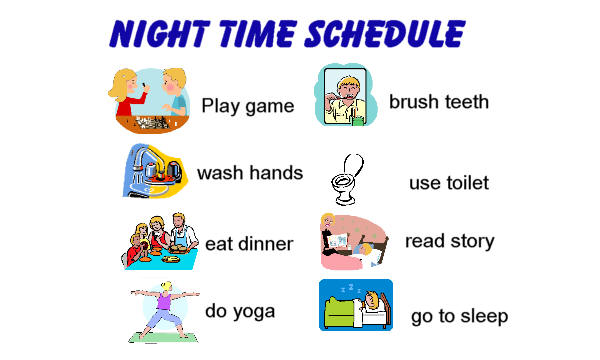Expressive communication involves sending a message to another person to make something happen or to stop something that is already happening.
Children and youth who are deaf-blind are able to express themselves in many different ways. Parents, siblings, and service providers must be responsive to their varied forms of communication.
Reasons to Communicate at an Early Age
Register Protest or Rejection
- Don't touch me!
- I don't like that!
- I don't want another bite!
- Stop doing that!
- Gain Attention
- Mama
- Hey, here I am look at me!
- Come over here!
Request Continuation
- I want another bite.
- More bouncing, please.
- I need more work.
- I want to play ball some more.
Make a Choice
- I want chocolate milk (not more food).
- I'd like a hamburger (not a drink).
- I need a break from my work.
Reasons to Communicate at a Later Age
Greet Someone; Make Social Comments- Hi
- Bye
- Thank you
Make Offers
- Would you like some?
- Here, have some of mine.
Below are three prime examples of what a student or teacher can use for a student struggling with Expressive Communication
Break Cards, break cards tell someone that the student needs a break or time out from an activity or the the classroom.
Choice Cards allow the student to have a "choice" on what they want to eat, play with, or do.
Students use Past Event Cards to help communication
with others throughout their day. It helps the student be able to share events
that took place during the day with friends and families.
Here is an example a student with a past event
card might do at school.
At
the end of the day, the teacher or teacher's aide asks the student one question
about the day
What
letter did we talk about today?
What was for lunch in the cafeteria?
What
did you make in art?
What
book did we read?
The student answers the question. If the
student cannot answer the question, the teacher prompts an appropriate answer.
The teacher writes the question on a note card, with the answer on the back, and indicates if the answer was prompted.
When the student goes home, his parents say hi, take the note card out of his backpack and ask those questions.